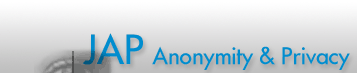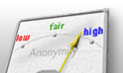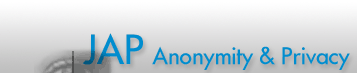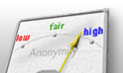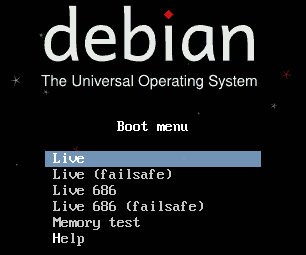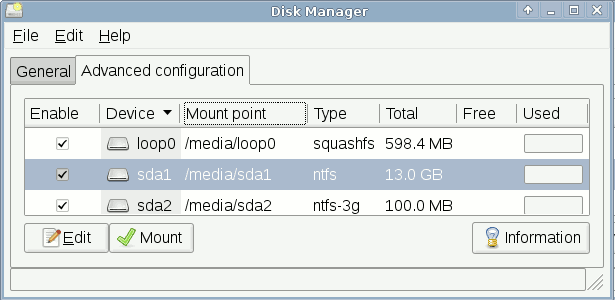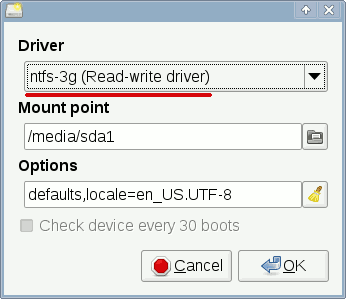|
JonDo Live-CD
The JonDo Live-CD provides a secure and pre-configued environment for surfing anonymously. The CD is based on Debian GNU/Linux. ISO-images are available on the download page  . .
After downloading the ISO-image you can burn it on a CD-ROM or you may prepare a bootable USB stick.
An USB stick is much faster than a CD-ROM. To prepare a bootable USB stick you may use the tool
UNetbootin. You can find a short tutorial for using UNetbootin on the next page  . With the boot medium you may restart the computer. . With the boot medium you may restart the computer.
Boot Options
The JonDo live system offers the following boot options:
The option Live will work in most cases for each i386 compatible
computer (AMD64 and other too). If you are sure you have a Pentium-II (i686) processor, you may use the boot option
Live 686. An optimized kernel for this processor is used in this case.
You may adapt the behavior of the Live-CD with different boot parameters to fit your needs. In order to influence the boot parameters choose the boot option "Live" or "Live 686" and press the TAB key instead of ENTER. The default parameters are shown:
... boot=live config username=jondo quit
You may add other boot parameters:
-
For CRT-monitors it is useful to enter the screen resolution during boot time. The resolution found automatically is in most cases way too fine-grained. Add the following parameter to avoid that:
screen=1024x768
-
You can chane the keyboard layout very comfortable on the desktop, but if you want to change the default keyboard layout at boot time you may do this by adding:
keyboard-layouts=YOUR_LOCALE
where YOUR-LOCALE is the layout you want to use, e.g. de for a german keyboard layout.
-
If you have problems with the hardware or the power management disabling ACPI may be helpful:
acpi=off
During boot the MAC addresses of the network interface eth0 and wlan0 are set random vendor MAC of the same kind and the hostname is set by a random word from a language specific word list.
The Desktop
During start-up the user "jondo" is automatically logged in and the XFCE-desktop appears.
Double-clicking on the desktop symbol "Home" is starting the file manager Thunar. It is an easy to handle yet feature-rich file manager. File specific actions like creating or extracting of file archives, removing meta data (only for pictures) etc. may be found in the context menu if you right-click on a file or a directory.
Internet Related Software on the Live-CD
JonDo Proxy Program
JonDo provides a proxy that encrypts your Internet communication and conceals your IP address.
Some applications included in the JonDo Live-CD are pre-configured to use JonDo as a proxy.
A Live-CD is not able to save data to use it after a reboot even if you have it on a bootable USB flash device. If you want to create or use an account for the premium services you have to save it on a USB flash drive or import it from such a device after start-up.
In order to do so open the Account management panel in JonDo. There you will find the options "Backup" and "Import" of premium accounts.
Firefox + JonDoFox
The browser Firefox is installed to surf the Internet anonymously. The profile JonDoFox is started for this purpose. This profile is optimized to surf the Web securely and anonymously and therefore configured in a rather restricitve way. Please, read the help pages regarding Cookies Management, JavaScript and Video-Download. Writing and Getting E-Mails with Thunderbird
For the e-mail client Mozilla Thunderbird two profiles were prepared: Default and JonDonym. Both profiles contain the add-on Enigmail for OpenPGP encryption. Please note that the anonymized profile JonDonym may only be used with the premium services.
After starting Thunderbird and choosing a profile a wizard is launching, trying to help you configuring your e-mail account.
You only have to enter you e-mail address and your password all the remaining configuraion is usually done by the wizard. In most cases an IMAP-account is proposed for getting e-mails. We, however, recommend to use POP3 instead. This account type keeps your incoming mail on the mail server for two weeks even if you close the Live-CD session without a backup.
Pidgin
As an instant messenger and IRC client Pidgin is included in the JonDo Live-CD. The IM client is already prepared for an anonymous communication via JonDonym. As there are some things to be kept in mind while using Jabber we have already prepared dummy accounts for some Jabber and IRC servers.
You may deactivate the proxy settings for JonDonym in the respective account if you do not want to use it anonymously. While creating a new account, please note the hints to avoid DNS-Leaks in our instructions for Pidgin.
After choosing the dummy account that fits to your needs click on "Modify" and enter your nickname and your password.
Thereafter, you may activate the account and set the status to "Available". Please note: Jabber servers are usually only available via JonDo using the premium services. Exceptions are the servers swissjabber.org and draugr.de, which may be used with the free cascades as well.
In order to use the OTR encryption, open the Plug-In management in the main window via "Tools -> Plugins" and activate the OTR-Plugin.
A click on the button "Configure PLugin" is opening the configuration dialog of OTR. There, you have to choose an account and must create an OTR key.
Transmission
Transmission is a BitTorrent client. You may download torrents or create them yourself. VoIP client
The VoIP client Twinkle is installed too. Twinkle supports ZFONE encryption developed by P. Zimmermann. An encrypted connection is installed automatically, if your communation partner supports ZFONE encryption too.
For using VoIP you have to register a SIP account. You may try Ekiga.net.
ProxyChains
Using ProxyChains you may anonymize applications running in a terminal. Its configuration is already adapted to JonDo. To administrate servers anonymously you may use e.g.:
> proxychains ssh
Multimedia
MPLayer and VLC Media Player allow to watch/listen to different kinds of media. VLC Media Player can play Internet streams as well. Thereby, JonDo is pre-configured as a proxy. For a smooth rendering of video streams you need JonDonym's premium services as the free ones are way too slow for this purpose. Additionally, the maximum file size you may download with the free services is restricted to 2 MB.
Office Programs
- In order to deal with texts and spreadsheets you may find Abiword and Gnumeric on the Live-CD.
- Evince is installed as pdf-viewer. Double-clicking on a pdf document in the file manager opens this document in Evince.
- The E-book reader Lucidor E-book Reader is installed in the program group Office as well. All Internet connections stemming from it are routed through JonDonym and therefore anonymized.
Using Hard Drives and USB Flash Drives
USB flash drives are recognized automatically when they are plugged in. They may be encrypted with dm-crypt or TrueCrypt in order to allow a secure data transfer to other computers or to save backups.
dm-crypt encrypted USB flash drives are detected automatically and are mounted after entering the proper passphrase. You may create an encrypted USB flash drive using the Live-CD. In order to open a TrueCrypt container or (flash) drive, please start TrueCrypt in the program menu Accessories. TrueCrypt containers are above all a proper means of exchanging data with Windows computers. The hard disks within the computer can get mounted conveniently with the program "Disk Manager" in the program group "System". Usually they are mounted in the directory "/media/...". One click on the button "Configure new partitions" mounts all partitions with the default settings.
If you want to access NTFS partitions (Windows) of hard disks within the computer and write to them support for this feature has to be activated:
Additionally, you have to activate the driver "ntfs-3g" on the tab "Advanced configuration". Choose the NTFS partition and click on the button "Edit". The following screenshots show the settings for a Windows partition "/dev/sda1".
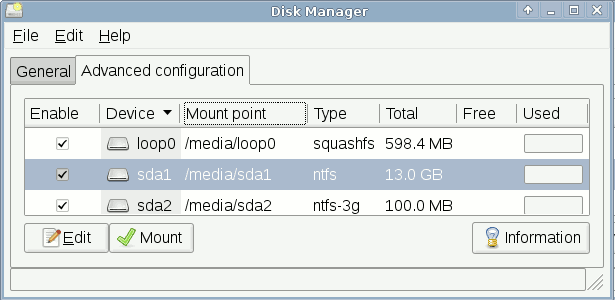 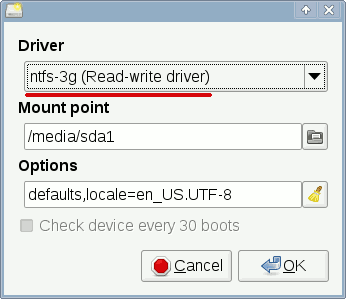
Anonymizing Documents and Pictures
Office documents and pictures contain lots of information in the meta tags that may deanonymize their author. Before uploading them to the Internet you should remove this meta data.
Pictures and Image Files
Meta tags in pictures and image files may be deleted in the file manager with a right-click. Choose the option "Remove meta tags" in the context menu. You may select and clean several files at once if you press the <CTRL>-key simultaneously. In the properties dialog of the file manager you may check the success of your attempt to delete the meta information.
Office Documents, PDF, MP3, Torrents....
You can use the Metadata Anonymisation Toolkit (MAT) to clean OpenOffice documents, Microsoft Office documents, PDFs, MP3 and FLAC sound files and torrent files. Archives are supported too. Open The GUI of MAT. A menu entry you may find in the applications menu in the group "Utilities".
Add the files you want to clean to list. If the state was "dirty" you can clean it carefully (without lost of data) or aggressive (with possible lost of data). The cleaned files are stores in the same directory ike the original files with an an extension ".cleaned" in the name.
|  |


 |
 |
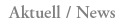
Restrictions for the Dresden (JAP) anonymisation servers
After careful consideration we have decided to restrict the size of downloads over the Dresden (JAP) mixes a little. The reason is to allow a more fair use of scarce resources of our servers especially for users who simply want to surf the Web. more...
|
|