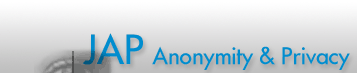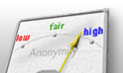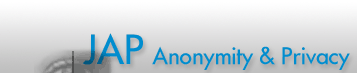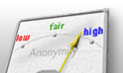|
 JAP FAQ
JAP FAQ
Frequently asked questions regarding JAP installation/deinstallation
- I do not want applications to change my system settings. Does JAP need this?
- Why does JAP not minimize to the Windows systray?
- When I try to install JAP with
setup.exe I get an error: unable to create shortcut "uninstall JAP".
- How do I get debug information?
- Deinstallation
This list does not contain my question regarding the JAP installation or my question was not answered sufficiently.
Installation/Deinstallation
I do not want applications to change my system settings. Does JAP need this?
No, JAP does not change any settings in your system. Nevertheless, you will have to do some little changes by yourself, so that JAP works correctly.
Why does JAP not minimize to the Windows systray?
Please check first, if you have configured JAP correctly or have started JAP with the right parameter, respective (one of these is enough). In order to minimize JAP to systray, the file japdll.dll must be available in the execution path. Normally the Windows installer puts this file in the same directory as the JAP.jar, and adapts the Windows shortcuts accordingly. If this is not the case, then copy this file into your JAP directory, click on a JAP shortcut with the right mouse button (or create a new one) and edit this Windows shortcut as follows:
Target: <Path to JAP.jar>\jap.exe
Execute in: <Path to JAP.jar>
Replace hereby <Path to JAP.jar> with the path where the JAP.jar and the japdll.dll are located (typically C:\Programme\Jap).
When I try to install JAP with setup.exe I get an error like: unable to create shortcut "uninstall JAP"
We know about the problem but the cause of it is still unknown. It is probably just a small bug in the installation program. On the PCs that we tested the installation was successful.
The installation was completed even though you get this error message. It just failed to create links on the Desktop and in the Windows menu. (Start/Programs/JAP). You can add these manually.
To start JAP you have to double click on JAP.exe. This file is located in the installation directory you had chosen (default setting is: c:\Program Files\JAP).
How do I get debug information?
Please see JAP help.
If you contact us concerning a problem with JAP, please include these debug messages. This helps us identify and solve the problem faster.
Deinstallation
|  |


 |
 |
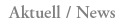
Restrictions for the Dresden (JAP) anonymisation servers
After careful consideration we have decided to restrict the size of downloads over the Dresden (JAP) mixes a little. The reason is to allow a more fair use of scarce resources of our servers especially for users who simply want to surf the Web. more...
|
|